User Guide - Magento 2 Shipping Rules Extension
Welcome to Magehq Docs
1. Overview
Magento 2 Shipping Rules extension allows store owners to adjust shipping cost based on specific situations, allowing to create custom shipping rules based on different product conditions and cart attributes, change the shipping rates set by the carrier.
Extension link: Magento 2 Shipping Rules extension
2. How Does It Work?
2.1 Settings
Please go to Stores ⇒ Configuration ⇒ Magehq Extensions ⇒ Shipping Rules.

In Enabled: choose Yes to enable the module
2.2 Manage Rules

All rules are displayed on a handy grid. You can see the ID of the rules, their Priority, Status, Name, shipping Methods, type of Calculation and Store Views in one place.
Easily manage all the created shipping rules right on the grid. Edit them or delete in the Action column.
To commit mass actions, tick the rules and choose the action from the Actions dropdown menu. You can Delete the rules.
2.3 View Rule

Name - specify the name of the shipping rule, which will be used in the admin area. Rule Name is also displayed on the grid.
Status - define the rule as active or inactive.
Shipping Carriers - choose shipping carriers to which the rule should be applied
Shipping Methods - enter shipping methods determine the list of available shipping methods.
Coupon Code - Apply this rule with coupon only. Create coupon in Promotions / Shopping Cart Rules area first. Useful when you have ONE coupon only.
Shopping Cart Rule (discount) - Apply this rule with ANY coupon from specified discount rule. Create rule in Promotions / Shopping Cart Rules area first. Useful when you have MULTIPLE coupons in one rule.
Priority - define the importance of the rule. The higher the rule priority is, the earlier the rule will be applied in comparison with others.

Specify the conditions according to which the rule will be applied.
Ignore Free Shipping Promo - set to Yes, if you want the rule to be applied to all products, including free shipping promo items; set to No, if the rule should be applied only for items with non-free shipping.
Weight/Qty/Price - The rule will be applied if Price/Weight/Qty conditions reach the specified values for selected products in the cart. Leave empty if you don’t have any specific conditions.

Calculation - set to:
-
Replace - if you want the original shipping rate for the whole cart to be changed to another value;
-
Surcharge - to add the calculated value to the present shipping rate;
-
Discount - if you want to deduct the calculated value from the present shipping rate;
Base Rate for the Order - determine the total rate per order.
Fixed Rate per Product - specify a fixed rate for each product in the cart. The rate for the whole order will be formed by multiplying the mentioned fixed rate by the number of products in the cart.
Rate per unit of weight - define a rate that will be automatically multiplied by the products’ weight to create a shipping rate. For example, if you set $5 rate per unit of weight (regarding that a unit of weight equals to 1 kilo), then the rate for the order, containing 5 kilos of products of the mentioned category (without products of other categories), will constitute $25.
Percentage per Product - determine the rate as a percentage of the original cost of products in the cart (the costs are taken without any discounts that might have been applied).
Handling Percentage - specify the percentage that will be automatically added or deducted from the shipping rate. The percentage will be calculated on the original shipping rates basis.
Minimal\Maximal Rate Change - set boundary (minimal or maximal) values, for which the original rate can be changed.
Minimal\Maximal Total Rate - determine boundary (minimal or maximal) values of a shipping rate which can be set after the rule application.
Calculate Shipping Price - Calculate the resulting shipping cost

Condition tree - if there are some conditions specified, the rule will be applied only when the conditions are met. If there are no conditions set, the rule will be applicable all the time.
The conditions may include Products Subselection, Conditions Combination, Cart Attributes, Advanced Conditions, Customer Attributes and Shipping Areas. Thus, in this option you can allow shipping according to the product level and category, various customer attributes, custom groups, shipping areas, etc.
Backorders - the option determines how the rule will work if there are Backorder items in the cart.
-
Backorders only - the rule is applied when there are only Backorder items in the cart.
-
Non backorders - the rule works when there are no Backorder items in the cart.
-
All orders - the rule works regardless of whether there are Backorder items in the cart or not.
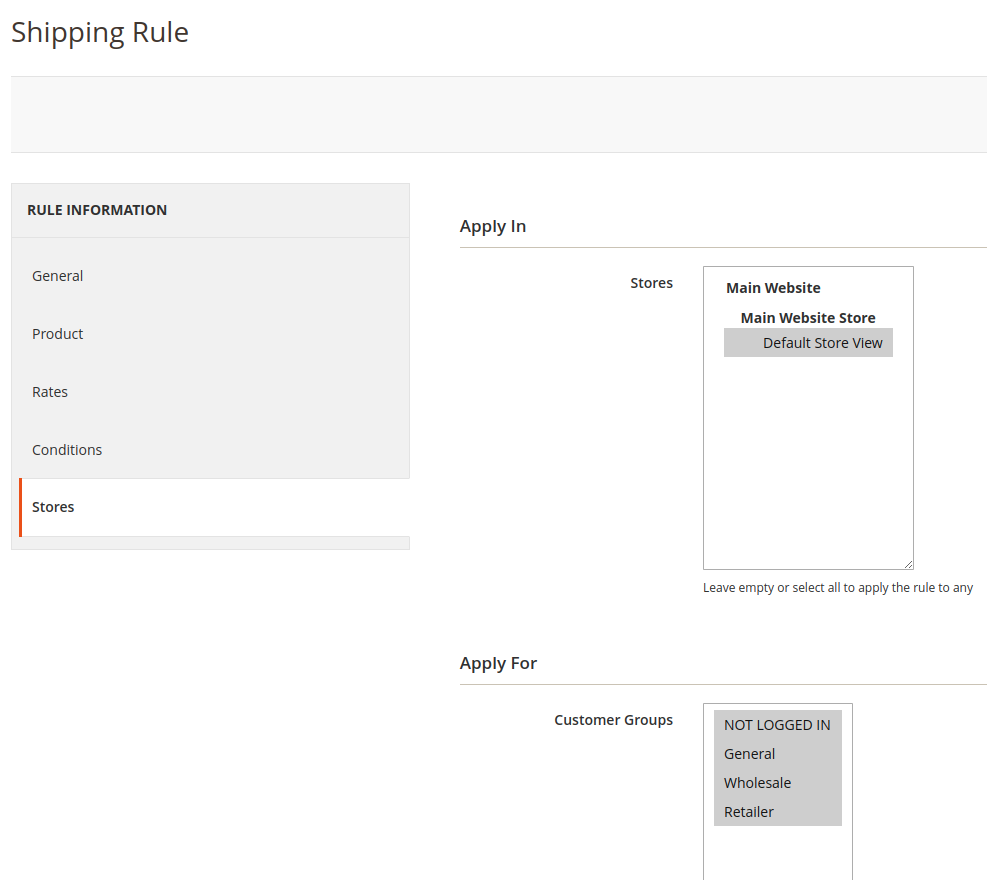
Admin Area - enable or disable the rule application in the admin area.
Stores - specify the stores where the rule should be applied.
Customer Groups - define customer groups, to which the rule should be applied.