User Guide - Magento 2 WebP Extension
Welcome to Magehq Docs
1. Overview
WebP Images for Magento 2 allows E-commerce websites to improve their images by changing them from PNG, JPEG format to WebP format, which shrinks the file size without compromising the image quality.
Extension link: Magento 2 WebP Image extension
2. How Does It Work?
2.1 Settings
Please go to Stores ⇒ Configuration ⇒ Magehq Extensions ⇒ WebP Image

In Enable : choose Yes to enable.Run command composer require rosell-dk/webp-convert
In Quality level: Between 0 and 100
In Skip Folders: Separated by commas. Example: media/catalog/product
In Clean WebP Cache: This action will clean all generated WebP images cache

In Enabled :Choose Yes to enable webp in product page
In Ignore Products IDs: Separated by commas.
In Ignore Images: Separated by commas.Example: product.jpg

In Enabled :Choose Yes to enable webp in category page
In Ignore Categories IDs: Separated by commas.
In Ignore Images: Separated by commas.Example: product.jpg

In Enabled :Choose Yes to enable webp in home page
In Ignore Images: Separated by commas.Example: product.jpg
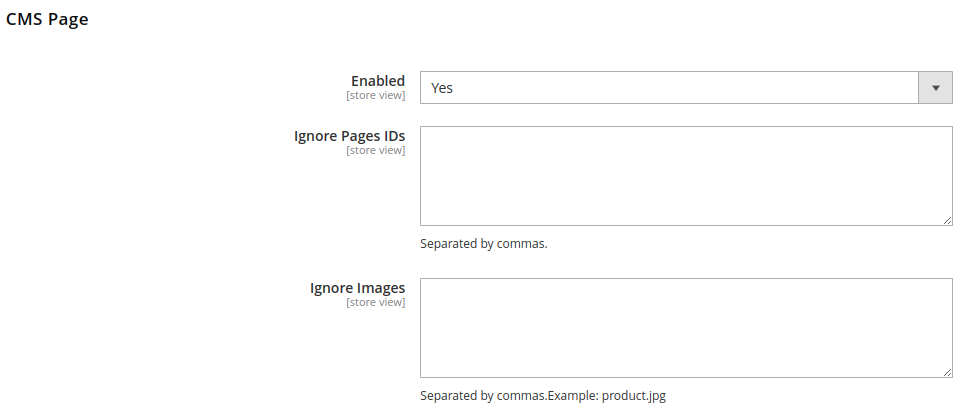
In Enabled :Choose Yes to enable webp in cms page
In Ignore Page IDs: Separated by commas.
In Ignore Images: Separated by commas.Example: product.jpg
2.2 Show on frontend

