User Guide - Magento 2 Hide Price Extension
Welcome to Magehq Docs
1. Overview
Extension link: Magento 2 Hide Price extension
2. How Does It Work?
2.1 Settings
Please go to Stores ⇒ Configuration ⇒ Magehq Extensions ⇒ Hide Price.

In Enable: Choose Yes to enable the module or choose No to disable it.
In Hide "Add to Wishlist" : Choose Yes to hide Add to Wishlist
In Hide "Add to Compare": Choose Yes to hide Add to Compare
2.2 Manage Rules

2.3 View Rule

Add new widgets: Contact Form, Login Form, Quote Form.
You can replace the "Add To Cart" button by "Contact Us" form, "Quote Form" or Login Form for any store item in case you want customers to contact you privately to know the price or send a request quote in bulk for a reasonable price.

Choose to Display on Specific Store view.
Your business has many websites, different stores, you need to create "Hidden Price Rule" for each store, this extension allows you to set up easily, allows you to hide prices and display Custom messages for different stores.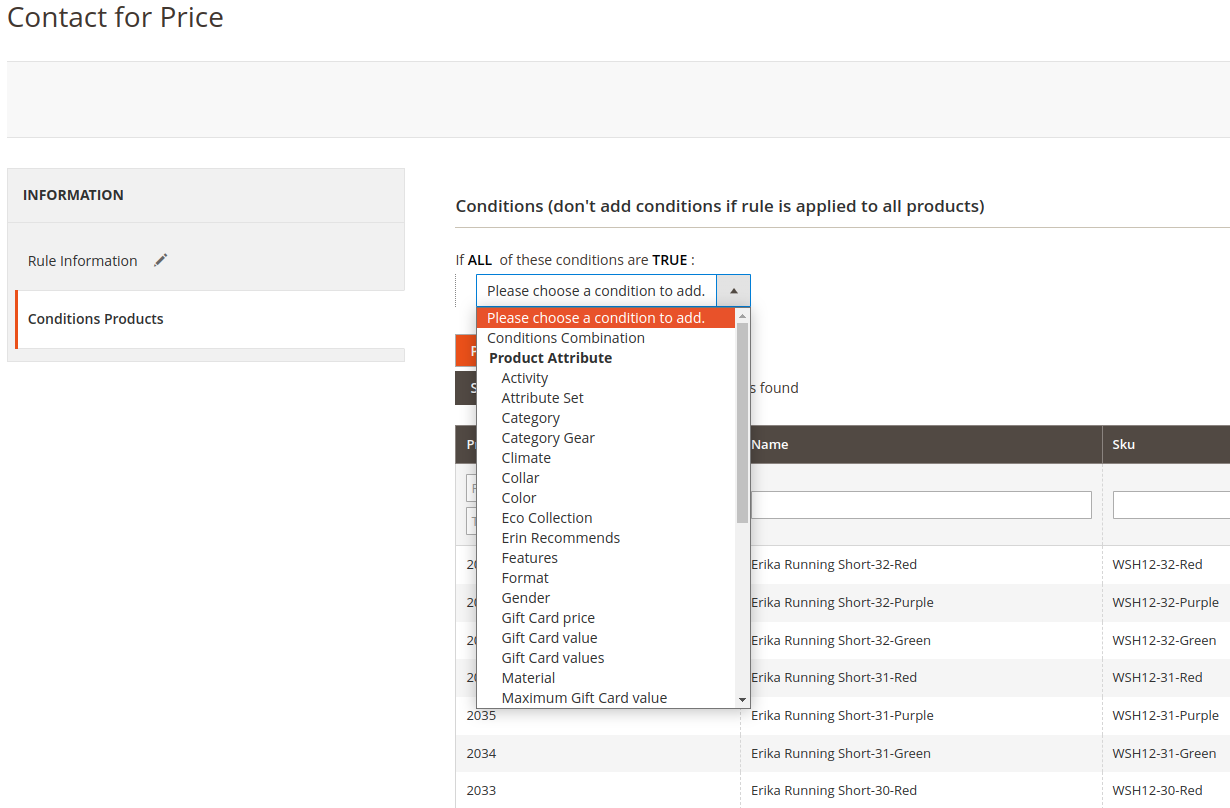
Allow price hiding by specific rule.
With Magento 2 Hide Prices extension, The administrator can select the conditions to apply the configured rule to specific products or categories, the conditions of the Product Catalog, Product Attributes, etc. Admins can view products that meet the conditions in the product preview, making management easier.
2.4 Show on frontend

Hide price details and "Add to cart" button on categories and products page.
Hide prices and replace "Add to Cart" with different messages such as "Contact for Price", "Quote for Price", "Login for price", "Call +123456789 for price" on all page: categories, wish list, compare products and products page.