User Guide - Magento 2 Free Shipping Bar Extension
Welcome to Magehq Docs
1. Overview
With Magento 2 Free Shipping Bar extension, you can inspire customers to buy more products and enjoy free shipping on their purchase. You just need to enter the hint information, and a reminder of the offer will appear on your website.
- Show free shipping bar to achieve free shipping offer.
- Display message based on current cart total.
- Customize the shipping bar design according to your preferences.
- Show a free shipping bar on multiple pages.
- Free shipping bar location option.
- Preview Free Shipping Bar in Admin page.
Community Edition: 2.1.x, 2.2.x, 2.3.x, 2.4.x
Extension link: Magento 2 Free Shipping Bar extension
2. How Does It Work?
2.1 General Configs
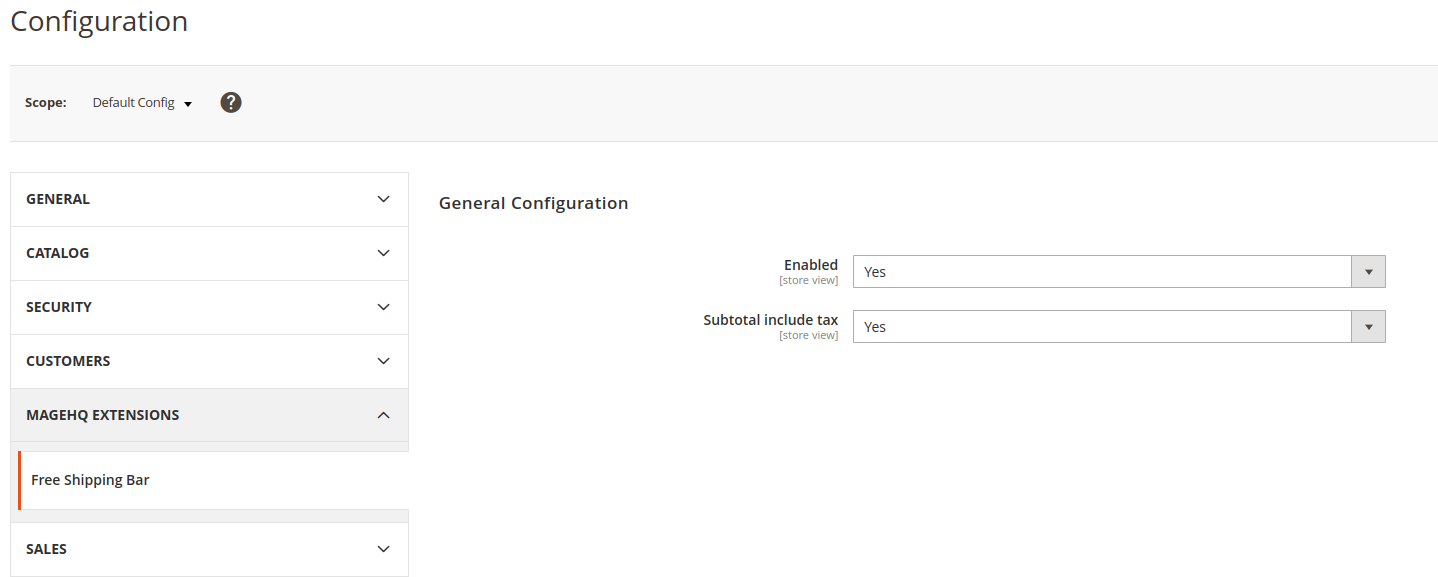
Settings
Enable Fee Shipping Bar
By choosing “Yes” the admin can enable this module else “No” to disable the module.
2.2 Shipping management

- This is a place to store all Free Shipping bar created.
- From the Grid, admins can understand all basic information of Free Shipping bar as ID, Name, From Date, To Date, Update Date, Status, and Action.
- In the Action box, admins can perform
Action Delete: Admins need to choose the question that they want to delete, then chooseDeletein the Action box (the upper left of the Grid) to delete. A confirmation dialog will appear, then choose OK to continue removing. - In the Action column, admins can perform some actions:
- Select > Edit: Go to the Edit Free Shipping Bar page to edit the information
- Select > Delete: Delete Free Shipping Bar
- Also, admins can filter, change Store View, hide/represent the columns or export grid.
2.3 Add/Edit Shipping Bar

- Name: The name of Free Shipping bar. This name is only displayed in the backend.
- Status: Choose
Enableto display the Free Shipping Bar on the backend. - Priority: At the same position, Free Shipping bar has the higher priority, it will be displayed on the frontend.
- Store View: One website can have many store views. The category will only display selected store views.
- Customer Groups: Select customer groups to apply Free Shipping Bar. Admin can choose multiple customer groups once.
- From Date: Set the start date to use Free Shipping bar
- To Date: Set the finish date to use Free Shipping bar
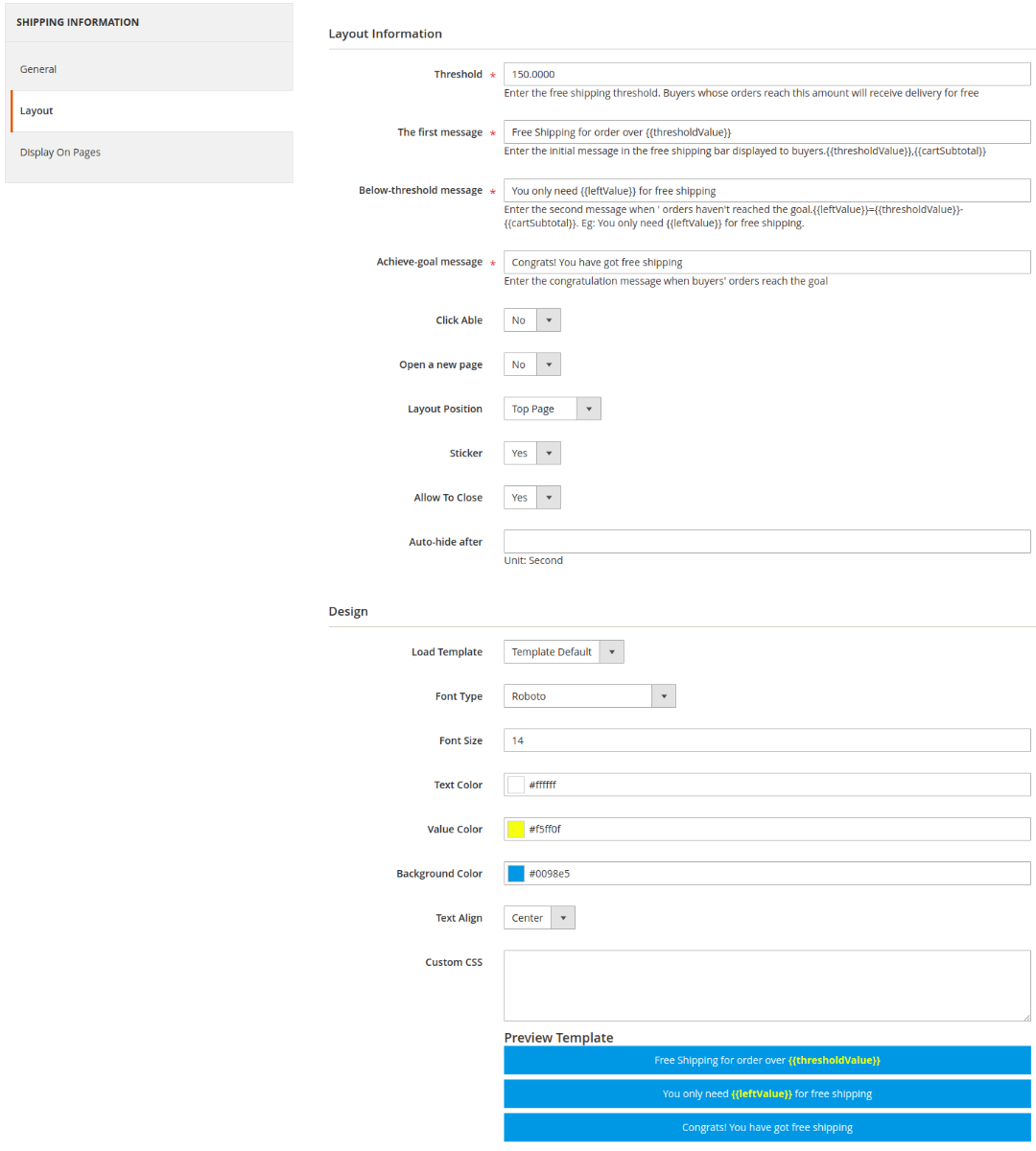
-
Threshold:
- Enter the minimum subtotal value for free shipping
- This number should be exactly the number that is installed in the Config
- To set the minimum value for free shipping
-
The first message:
- Enter the first message of Free Shipping bar
- The content to inform customers is the minimum value of their order required to get the free shipping
- To enter a round number (example: $100 instead of $100.00), admins can remove the variable {{thresholdValue}} and fill in the message directly.
-
Below-goal message:
- When customers add at least 1 product to Cart, this message will be displayed
- This message informs the customer of the amount of money that is lacking to achieve the free shipping
-
Achieve-goal message:
- When the subtotal amount of customers reaches or exceed the goal value, this message will be displayed
- This message informs customers that their order has been got the free ship.
-
Clickable:
- Select Yes to assign another link to the Free Shipping bar.
- When the customers click on the Free Shipping bar, the page will be redirected to the page containing the filled link in this item
-
Link Url:
- Fill in the link for the free shipping bar
- This link is used simultaneously for all 3 messages
-
Open a new page: Choose Yes to open a new tab when clicking on the Free Shipping bar

Customize the shipping bar design according to your ideas.
Customize Free shipping bar to match your store style. Adjust fonts and specify a color for the text, background, or choose any additional color to draw attention to the cart subtotal goal. Or choose a theme that ideally fits custom CSS.

Display a free shipping bar on multiple pages.
Place info bar on different pages of your online store: home page, category pages, product pages, search page, shopping cart and others... as important information is transmitted download to your customers.

Preview Free Shipping Bar in Admin page.
Customize your free shipping bar, then preview it instantly in your admin page, saving you time designing the right free shipping bar for your store.
2.4. Display on frontend

Free shipping bar location option
Place the bar in any position of the page: top and center of the page. Furthermore, the bar is optimized to fit all screen sizes including desktops, tablets, and mobile devices.