User Guide - Magento 2 Shipping Restrictions Extension
Welcome to Magehq Docs
1. Overview
With the Magento 2 Shipping Restrictions extension, you can block unwanted shipping methods. This extension enables you to limit shipping methods by store, product attributes, order information, cart, country, coupon code and customer group. etc.
- Limit shipping methods or carriers completely
- Restrict shipping based on product attributes
- Control shipping based on product quantity, size or weight
- Setup shipping restrictions based on country, postcode
- Restrict shipping based on customer groups and store views
- Control shipping based on product SKU and product category
- Use coupon codes or cart rules (discount) to apply rules
- Set a Date and Time for the Restriction of Shipping
Extension link: Magento 2 Shipping Restrictions extension
2. How Does It Work?
2.1 Settings
Please go to Stores ⇒ Configuration ⇒ Magehq Extensions ⇒ Shipping Restrictions.
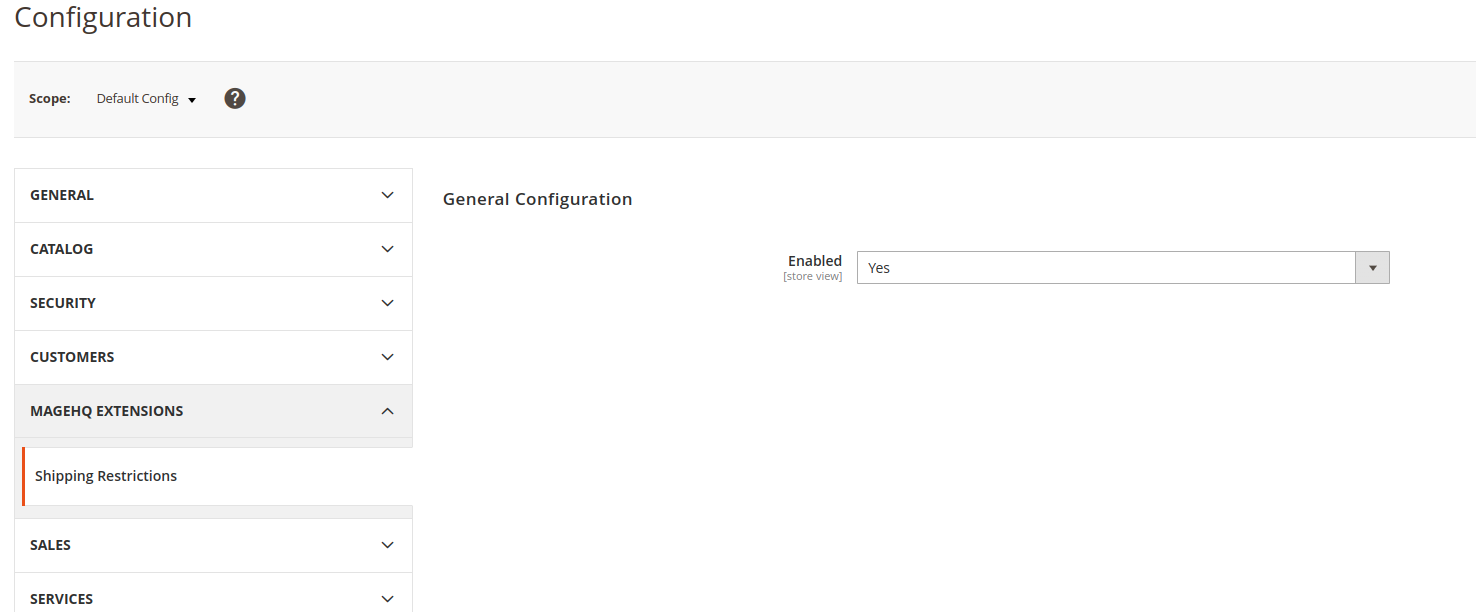
In Enable: Choose Yes to enable the module or choose No to disable it.
2.2 Manage Rules
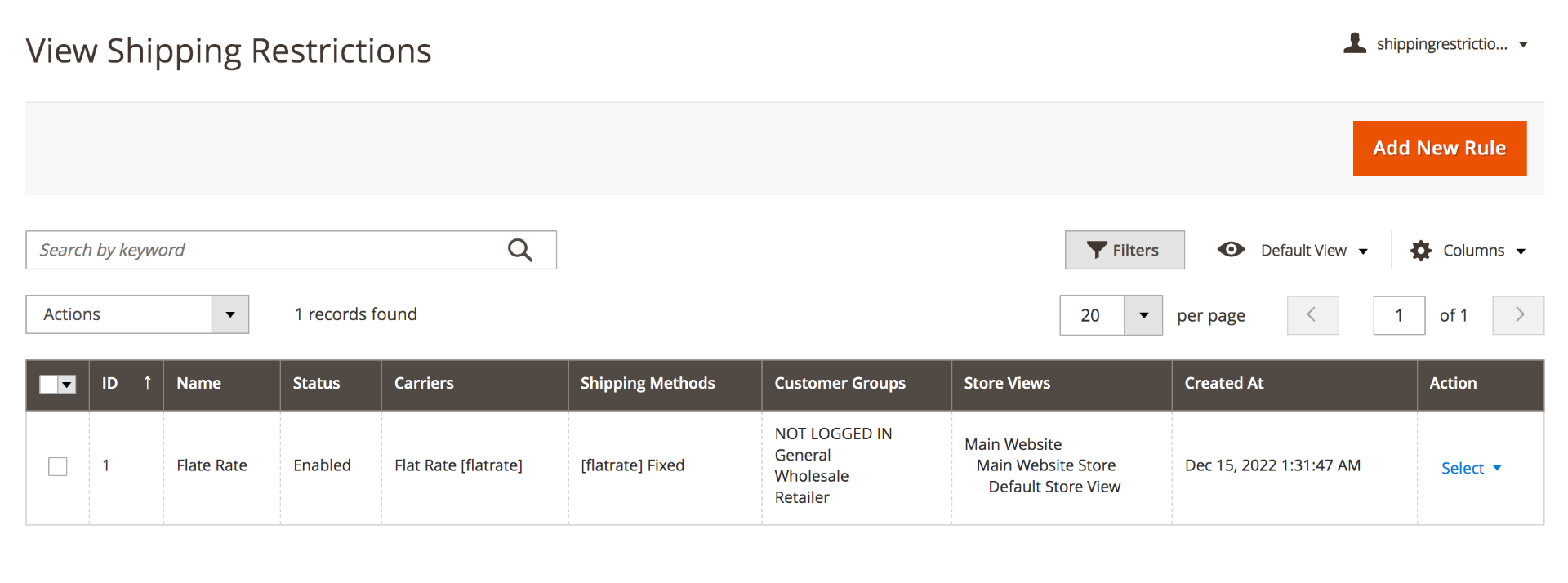
On the grid all the restriction rules are displayed. You can see the ID of the rules, their Status, Name, shipping Carriers and Methods, Customers Groups and Store Views in one place.
Manage all the created shipping restriction rules right on the grid. Edit them or Delete in the Action column.
2.3 View Rule

Name - specify the name of a restriction rule, which will be used in the admin area. You will see it on the grid
Status - set to Active if you want the rule to be enabled.
Restrict Shipping Methods - specify the list of shipping methods you want to block.
Restrict ALL METHODS from Carriers - specify all methods from carriers you want to block.

Days of the Week - choose certain days of the week if you don’t want the rule to be applied throughout the week. Leave empty or select all to apply the rule every day.
Time From - Time To - choose the time interval of the validity of the rule.

Condition tree - determines the conditions necessary to be met for the application of a rule. If no conditions are specified, the rule will be applicable to all products.

The conditions may include Products Subselection, Conditions Combination, Cart Attributes, Advanced Conditions, Customer Attributes and Shipping Areas. Thus, in this option you can restrict shipping according to the product level and category, various customer attributes, custom groups, etc
Backorders - specify the condition, when the rule should be applied, depending on the existence of Backorders in the cart.
Three options are available:
-
All orders - the rule is applied to all orders, regardless of whether the products in the cart include Backorders.
-
Backorders only - the rule is applicable when the cart contains only Backorders;
-
Non-backorders - the rule should be applied when the cart contains no Backorder items.
Coupons and discounts
Use this tab to limit some certain customer’s facilities and to disable or allow shipping with coupon.
For example, you have set your shop to automatically give Magento 2 free shipping when someone's subtotal is over $149, but if a customer uses a coupon that drops the order value below $149, free shipping wouldn’t be applied due to the discounted subtotal.
In the example below we restricted the shipping if the ‘BlackFridayNight’ coupon is applied and allowed with the ‘FreeShipping’ code by excluding the coupon from the rule.
Apply Rules Only With
Coupon Code - define the coupon code that should be entered by a customer, to activate the rule. The rule will be applied only after the coupon code is entered.
Shopping Cart Rule (discount) - specify the existing shopping cart rules if you want the rule to be activated when a coupon code from the lists of coupons of the specified rules is entered.
Do NOT Apply Rules With
Coupon Code - specify the coupon code, which will abolish the application of the rule, when entered by a customer.
Shopping Cart Rule (discount) - name the shopping cart rules to make the rule inactive, when a coupon code from the lists of coupons, set in the mentioned rules, is entered.

Admin Area - disable this option if you do not want this rule to be applied in the Admin Area.
Apply In Stores - select the stores, to which the rule should be applied. Leave empty or select all to apply the rule to any store. This function is very useful if you’re working worldwide and have several online shops.
Apply For Customer Groups - define specific Customer Groups, to which the rule should be applied. For example, you can give access to Magento 2 free shipping method only to wholesale users. Leave empty or select all to apply the rule to any group.
2.4 Show on frontend
