User Guide - Magento 2 Image Optimizer Extension
Welcome to Magehq Docs
1. Overview
With the Magento 2 Image Optimizer extension, you can optimize website images by reducing image size without compromising image quality. Optimizing images helps to speed up page loading, enhance user experience, and increase revenue growth.
Extension link: Magento 2 Image Optimizer extension
2. How Does It Work?
2.1 Settings
Please go to Stores ⇒ Configuration ⇒ Magehq Extensions ⇒ Image Optimizer.

In Enable: choose Yes to enable the module, or No to disable it.
In Enable Scan and Reindex Process Cron Job: Enables or disables scan and reindex process cron job.
In Cron Expression for Scan and Reindex Process: Cron expression used to trigger scan and reindex process. Example: 15 4 * * * (once a day at 4:15 AM)
In Enable Optimization Process Cron Job: Enables or disables optimization process cron job.
In Cron Expression for Optimization Process: Cron expression used to trigger image optimization process. Example: 0 * * * * (once an hour)
2.2 Manage Image Optimizer

2.3 Create/View Image Optimizer
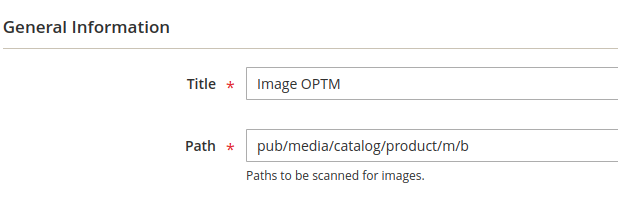
In Title: enter title
In Path: Paths to be scanned for images.

In Use system with 64-bit: select Yes to use system with 64-bit
In GIF Format: Optimization utility for .gif files.
In GIF Options: Options for optimization of .gif files.
In JPG Format: Optimization utility for .jpg files.
In JPG Options: Options for optimization of .jpg files.
In PNG Format: Optimization utility for .png files.
In PNG Options: Options for optimization of .png files.

In Scan Images: click start scan images
In Optimization Process: click start Optimization Process

