User Guide - Magento 2 Gift Cards Extension
Welcome to Magehq Docs
1. Overview
With Magento 2 Gift Cards extension, your customers can create the perfect gifts for their loved ones on any occasion. Customers can choose from various gift designs to send by email or print and post
Extension link: Magento 2 Gift Cards extension
2. How Does It Work?
2.1 Settings
Please go to Stores ⇒ Configuration ⇒ Magehq Extensions ⇒ Gitf Cards.
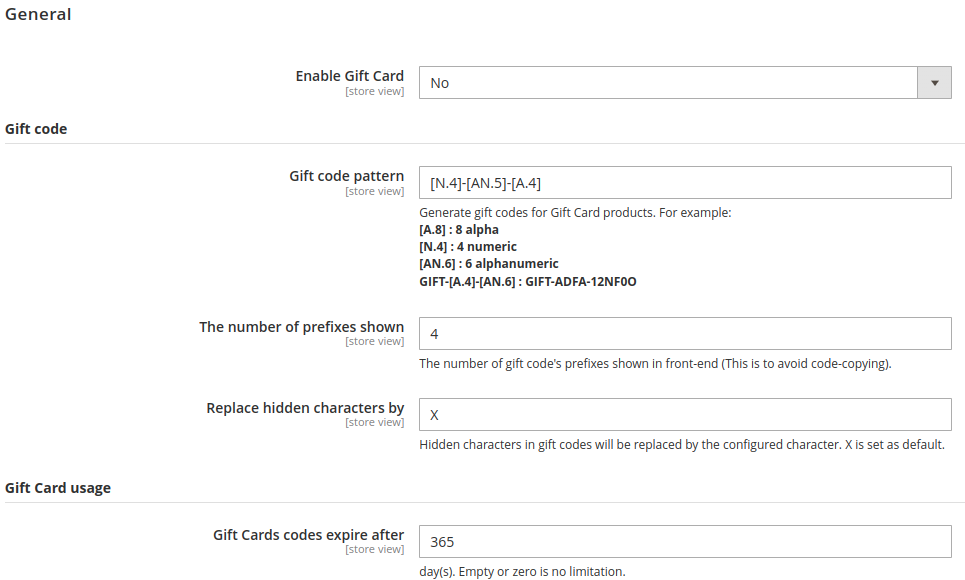
Enable Gift Card: Select Yes in the dropdown list to enable Gift Card
Gift Code Pattern: Configure the pattern to auto-generate gift codes for Gift Card products when customers purchase in Web POS frontend
The number of prefixes shown: Enter the number of prefix characters which are shown in a voucher code
Replace hidden characters by: Enter one letter to replace hidden characters

Gift Cards codes expire after: Enter the term of validity that Gift Cards can be used after being activated.
Enable customer’s Gift Card credit balance: If enabled, customers can redeem their gift code for credit balance (View more in Customer Management)
Allow customers to redeem Gift Cards with usage conditions: Select Yes to Allow customers to redeem Gift Cards with usage conditions
Maximum time(s) to enter gift code incorrectly: Enter the maximum time(s) that allows users to enter gift code incorrectly.
Maximum number of users per gift code: Enter the maximum number of users per gift code
Use Gift Cards for shipping fee: Select Yes to allow customer to apply gift card for shipping fee
Use Gift Cards with coupon codes: Select Yes to to allow customers to use both Gift Card codes and Coupon codes at once.
Show the link to check Gift Cards codes on website: Select Yes to allow customers to check status of Gift Cards after entering Gift Codes, and vice versa.
Show Gift Card expiry date on website: Select Yes to show the expiration date of Gift Cards on website, and vice versa.
Apply Gift Card discount:
– After Tax : to allow applying Gift Card after the tax is applied
– Before Tax : to allow applying Gift Card before tax is applied

Default Gift Card value : Enter the default gift card value (follow the below instruction)
Description of Gift Card value: Enter the description of gift card value (follow the below instruction)
Allow customers to change the image inserted into template: Select Yes to allow customers to change the image inserted into template
Maximum size of image(s) uploaded by customers: Set the limtation for the size of image(s) uploaded by customers ( Kilobyte units)

Show Gift Card box on shopping cart page: if you choose yes,there will be a Gift Card box for customers to apply gift code right on the shopping cart page
Information displayed on shopping cart page: Select the data to display on shopping cart page
Show Gift Card image as product image in shopping cart: choose yes if you want to show Gift Card image as product image in shopping cart, if you don t want then choose no.
Show Gift Card box on Checkout Page: If enabled, there will be a Gift Card box for customers to apply gift code right on Checkout Page

Enable email notification: Select Yes to allow sending notification emails to customers and recipients
Send Gift Card to friend when Gift Card status is: select Active, , only a gift card which is activated can be sent to a friend
Sender of email notification: Set the default sender of notification emails as General Contact
Send Gift Card copy via email: Select Yes to to allow sending a copy of gift card via email if customers choose to ship through post office.
Send-to-purchaser email template when recipient receives Gift Card: Select the email template sent to purchasers after buying Gift Card successfully.
Send-to-purchaser email template when recipient receives Gift Card: Select the email template sent to purchasers when recipients receive Gift Cards.
Send notification email to recipient when purchaser refunds Gift Card: Select Yes to allow email notification being sent to recipient when sender refunds Gift Card.
Send-to-recipient email template: Select the email template sent to the gift card’s recipient.
Send-to-recipient email template when Gift Card is refunded: Choose the email template sent to recipient when gift card is refunded.
Auto-send reminder email before Gift Card expires: Enable auto reminder email sent to Customers before Gift card expires
Auto-send reminder email before : Enter the number of days to send notification to customers before the expiration date of a Gift card.
Logo on PDF Printouts: Used in PDF and HTML documents. Recommended size: 171x63px. Supported format: jpeg, gif, png
2.2 Manage Gift Card Products

To create Gift Card on Gift Card Products Manager page, Go to Gift Card menu Gift Card Product,Click on Add Gift Card Product button

Enable product: choose yes.
Attribute Set: choose default or Downloadable.
Product name: enter the name of the Gift Card that you want to set.
SKU: Enter the SKU number into the blank space.
Tax class: You can choose None, Taxable Goods.
Quantity: enter the number of available Gift Cards in stock.
Stock Status: Choose in stock if you want to sell. If you havent got any Gift card yet, choose out of stock.
Weight: This item has no weight.
Visibility: choose Catalog, search.
Categories: select the gift card category in the list.

Type of Gift Card price: You can choose one of 3 options: Same as Gift Card Value, Fixed Price or Percentage of Gift Card Value.
If you choose Fixed Price: Gift Card price: enter the number of Us Dollar If you choose Percentage of Gift Card Value Percentage: enter the number of percentage.
2.3 Manage Gift Codes

This page produce to you the detailed list of all gift codes in your system, including the gift codes created both from front-end and back-end.
The Gift codes are neatly organized in the table with essential information such as Initial Value, Current Balance, Status,
To save time, our module allows you to sellect multiple of Gift Codes in the table and apply the following actions at the same time
2.4 Add Gift Code

Gift Code Pattern: GIFT-[A.4]-[AN.6] Configure the pattern to generate a gift code as the following example: [A.8] : 8 alpha characters [N.4] : 4 numeric characters [AN.6] : 6 alphanumeric characters If you enter GIFT-[A.4]-[AN.6] as the sample, the system will auto-create a gift code matching this pattern, GIFT-ADFA-12NF0O for example.
Gift Code Value: 10 The fixed value for the gift code is $10
Currency: US Dollar .The currency unit for gift code value is US Dollar
Template: chooise template gift code
Status Active When the gift code s status is active, Customers can use it in frontend.
Expired on :The expiration date for the gift code
Store view All Store Views Customers can use the gift code in all store views
Comment: Add Admin‟s notes if needed
2.5 Import Gift Codes

2.6 Manage Gift Code Pattern

2.7 Create/Edit Gift Code Pattern
If you want to create/generate the Gift Code Pattern, select Add Gift Code Patternand finish the form as below:
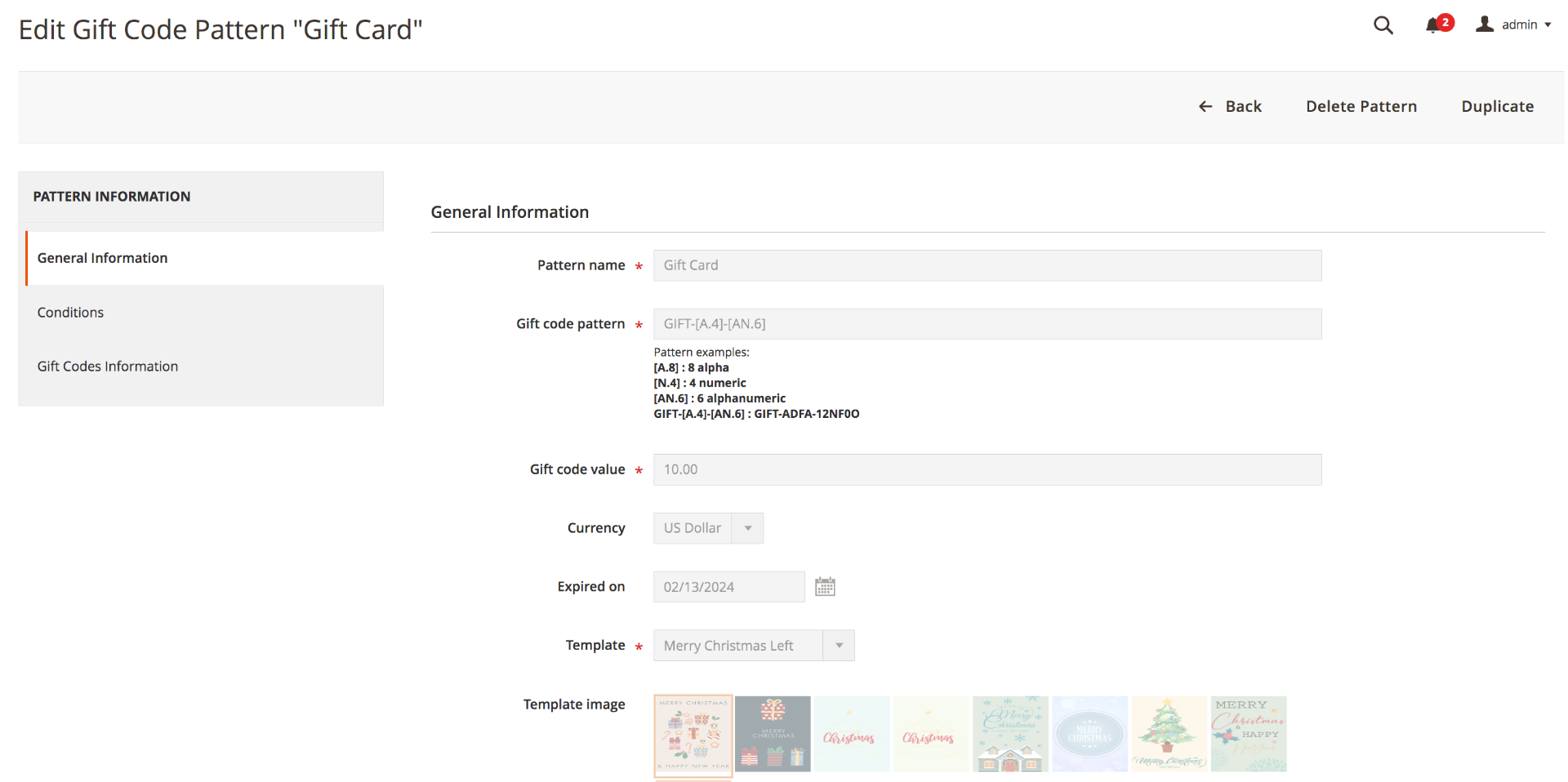
2.8 Manage Gift Card Template

This page contains all available templates in the system. If you wantto change status /delete templates in mass, simply selectmultiple rows, apply an action then click on OKbutton.
2.9 Create/Edit Gift Card Template

3.0 Manage Gift History

3.1 Show on frontend


