User Guide - Magento 2 Custom Order Number Extension
Welcome to Magehq Docs
1. Overview
With the Magento 2 Custom Order Numbers extension, you can set custom number patterns for your order-related documents, such as orders, invoices, shipments and credit memos. This extension can help you secure your business information and enhance order management
Extension link: Magento 2 Custom Order Number extension
2. How Does It Work?
2.1 Settings
Please go to Stores ⇒ Configuration ⇒ Magehq Extensions ⇒ Custom Order Number.
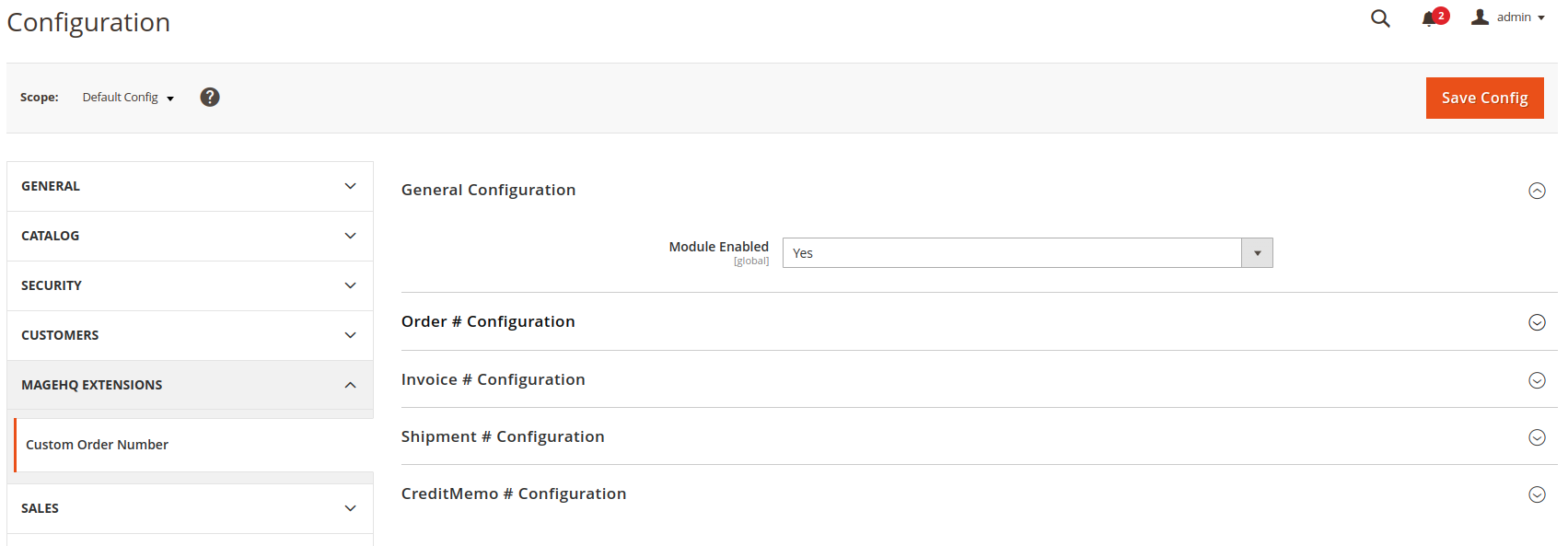
In Enable: Choose Yes to enable the module or choose No to disable it.

- Custom Order Number for Order: Enable or disable to enable custom order number.
- Order Number Format: Set order number format based on the sample formats and variables given. This format will be used to assign order IDs in your Magento 2 stores.
- Start Counter From: Set order counter to start with. If you set 1, order numbers will start with 1.
- Increment Counter By: Set increment counter to add the value to counter for every next order ID. If you set 1, the order number will add it to the previous value assigned.
- Counter Padding: Set number of paddings to order ID. This means if you set it to 5, the order number will add five 0s ahead of the order counter.
- Reset Counter on Date Change: Select specific interval to reset the counter and start over again.
- Reset Counter: Set YES to reset counter immediately once the next increment ID is generated.
 Invoice Configuration
Invoice Configuration
Apart from the order number, the extension also facilitates to assign custom invoice number.
- Custom Invoice Number: Enable or disable to enable custom invoice number.
- Same as Order Number: Set YES to keep the same format as an order number for invoice. If NO, you have to set configuration just as the custom order number.
- Invoice Prefix: Set prefix for the invoice to add before the order number. For example, if your custom order format is ORD-{YY}-{Counter} and the prefix set here is INV, your invoice number will be INV-ORD-{YY}-{Counter}.
- Replace in Order Number: When you have set order number format with the prefix, you can replace it with the above invoice prefix. Simply set the order prefix here to replace it with the above one. For example, if your custom order number format is ORD-{YY}-{Counter}, you have to add the prefix ORD here to replace and make the invoice number as INV-{YY}-{Counter}.
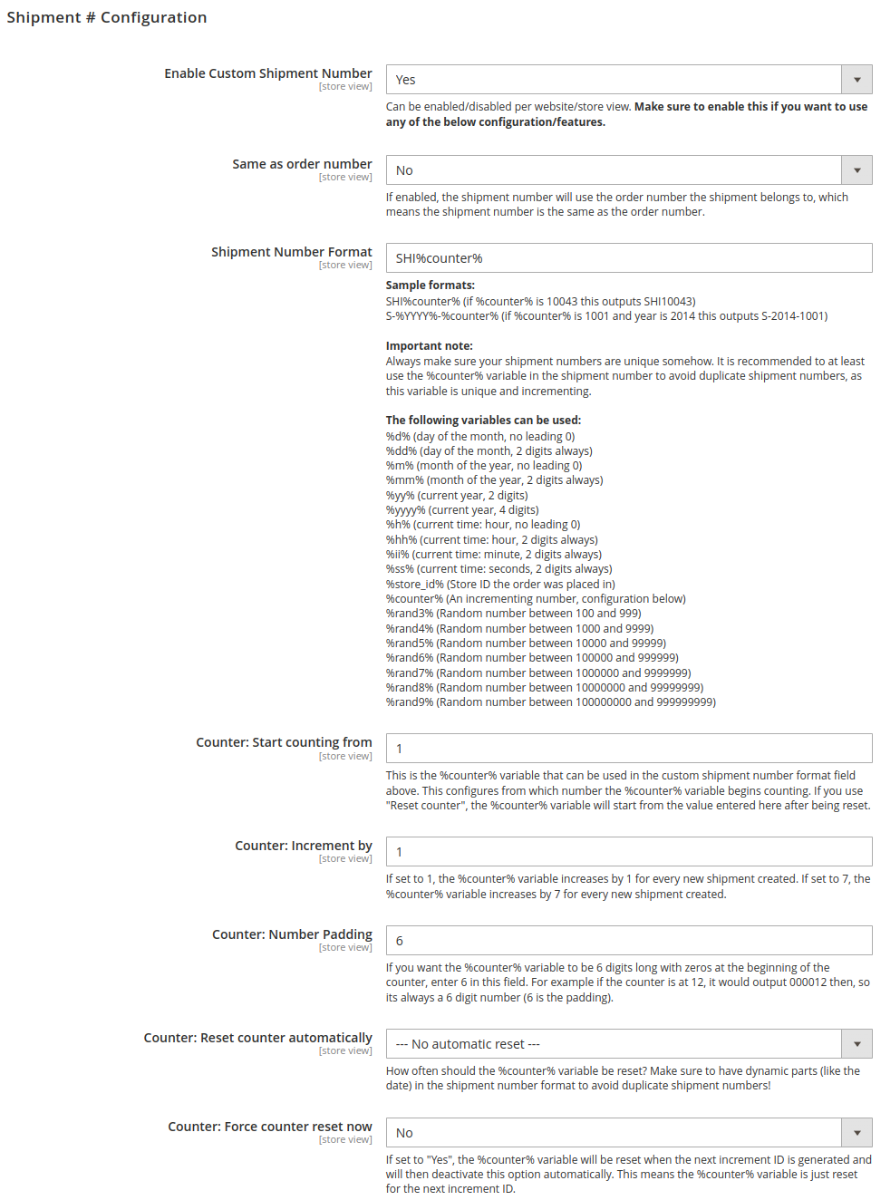 Shipment Configuration
Shipment Configuration
Apart from the order and invoice number, the extension also facilitates to assign custom shipment number.
- Custom Shipment Number: Enable or disable to enable custom shipment number.
- Same as Order Number: Set YES to keep the same format as an order number for the shipment. If NO, you have to set configuration just as the custom order number.
- Shipment Prefix: Set prefix for shipment to add before the order number. For example, if your custom order format is ORD-{YY}-{Counter} and the prefix set here is SHIP, your shipment number will be SHIP-ORD-{YY}-{Counter}.
- Replace in Order Number: When you have set order number format with the prefix, you can replace it with the above shipment prefix. Simply set the order prefix here to replace it with the above one. For example, if custom order number format is ORD-{YY}-{Counter}, add the prefix ORD here to replace & make the shipment number as SHIP-{YY}-{Counter}.

- Credit Memo Configuration
Apart from the order, invoice and shipment number, the extension also facilitates to assign custom credit memo number.
- Custom Credit Memo Number: Enable or disable to enable custom credit memo number.
- Same as Order Number: Set YES to keep the same format as the order number for credit memo. If NO, you have to set configuration just as custom order number.
- Credit Memo Prefix: Set prefix for credit memo to add before the order number. For example, if your custom order format is ORD-{YY}-{Counter} and the prefix set here is CRM, your credit memo number will be CRM-ORD-{YY}-{Counter}.
- Replace in Order Number: When you have set order number format with the prefix, you can replace it with the above credit memo prefix. Simply set the order prefix here to replace it with the above one. For example, if your custom order number format is ORD-{YY}-{Counter}, you have to add the prefix ORD here to replace & make the credit memo number as CRM-{YY}-{Counter}.
2.2 Show on backend
