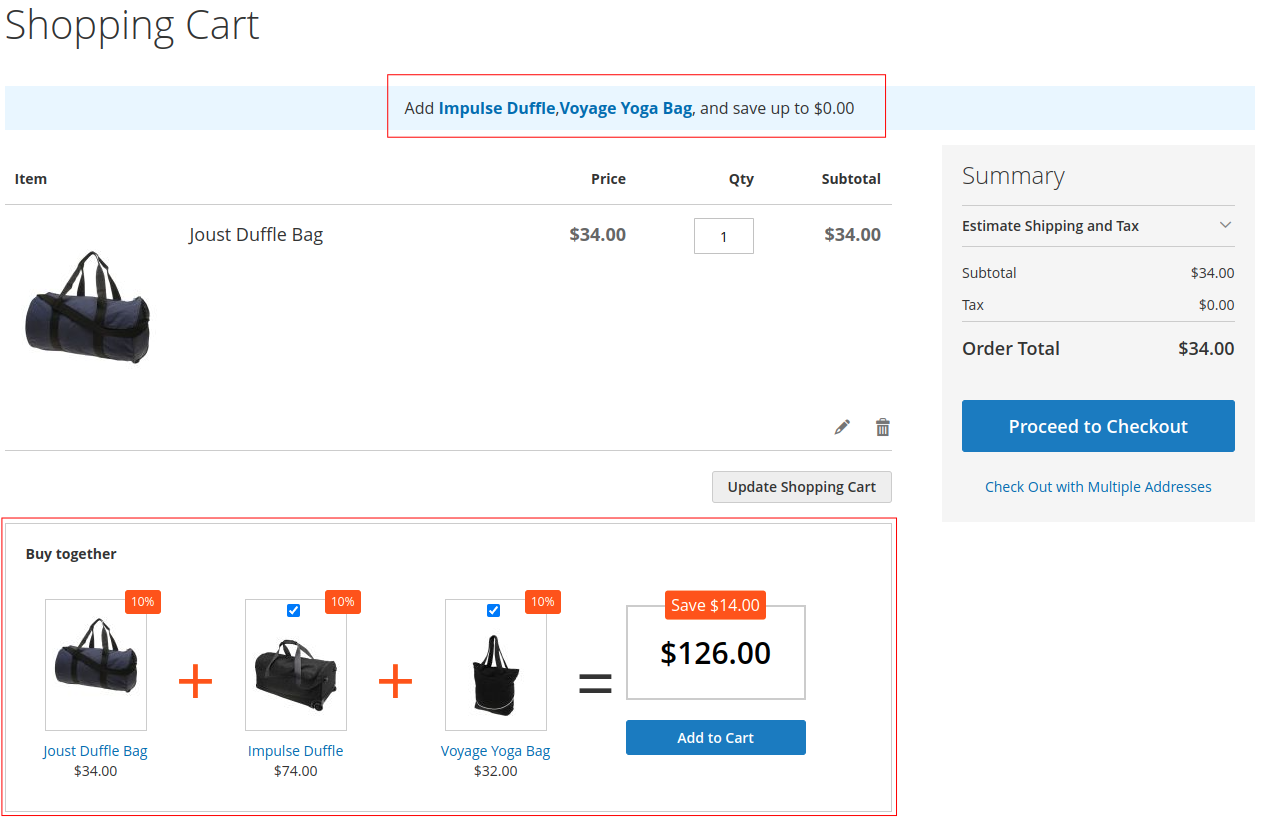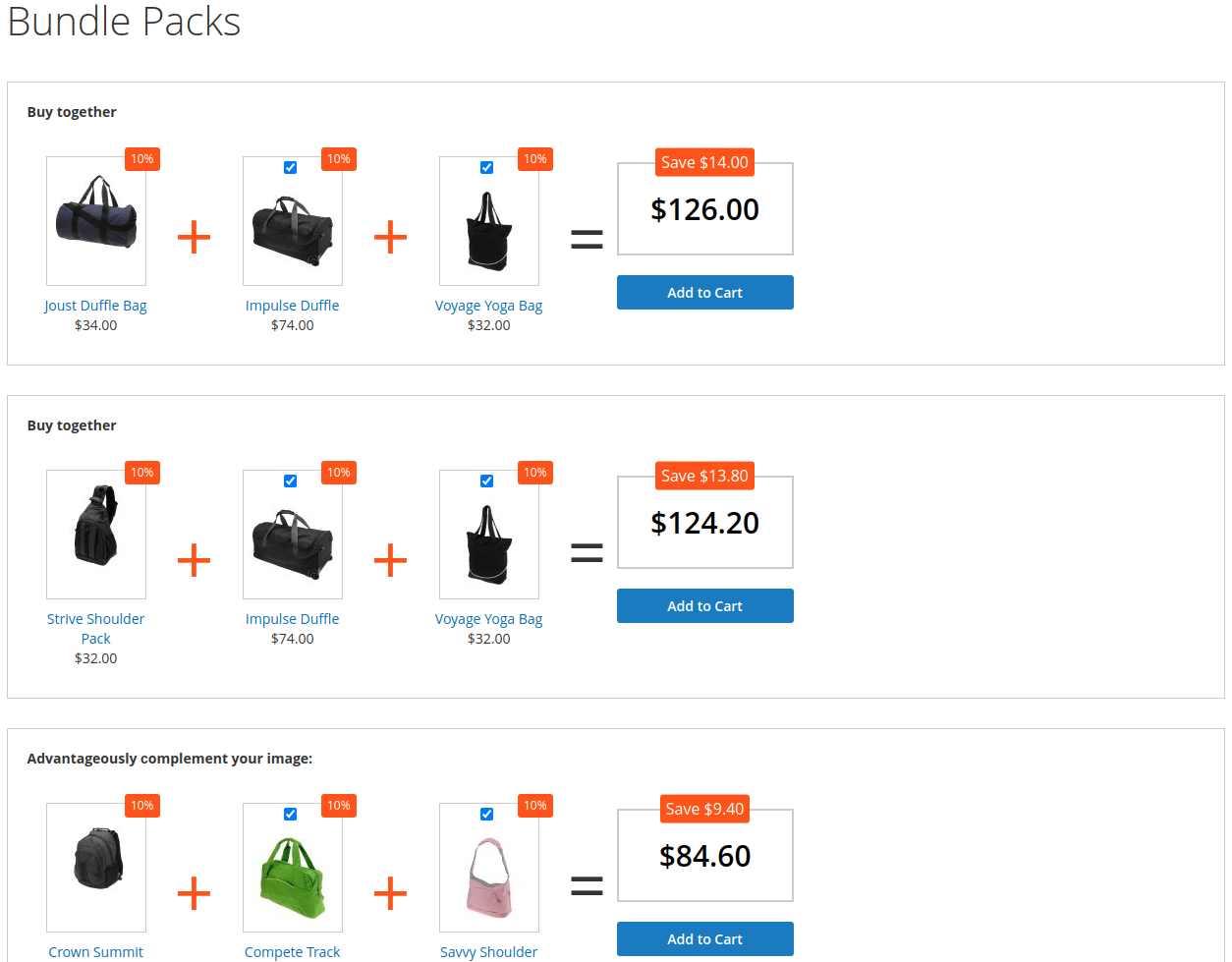User Guide - Magento 2 Bundle Pack Extension
Welcome to Magehq Docs
1. Overview
With Magento 2 Bundle Pack - Product Kits extension, you can offer certain products as kits or bundles with a fixed or percentage discount. Encouraging customers to buy a complete set of products rather than a single product is a great way to boost order value
Community Edition: 2.1.x, 2.2.x, 2.3.x, 2.4.x
Extension link: Magento 2 Bundle Pack - Product Kits extension
2. How Does It Work?
2.1 Settings
Please go to Stores ⇒ Configuration ⇒ Magehq Extensions ⇒ Bundle Pack.

In Enable, choose Yes to enable the extension, or No to disable it.
In Show bundle packs in drop-down menu: Select Yes to allow bundle packs to show up in the drop-down menu.
In Bundle packs menu title: specify the label of the selected "Bundle Packs" Page to appears in top menu navigation.
In Bundle packs page title: This name will be displayed on Bundle packs Page title, Breadcrumbs.
In Position bundle packs: Select the position to display the "Bundle Packs" at the Product Page. Note: the "Bundle Kits" block will display at any "Main Products" page of each package
In Tab title: enter title tab in product page
2.2 Manage Packs
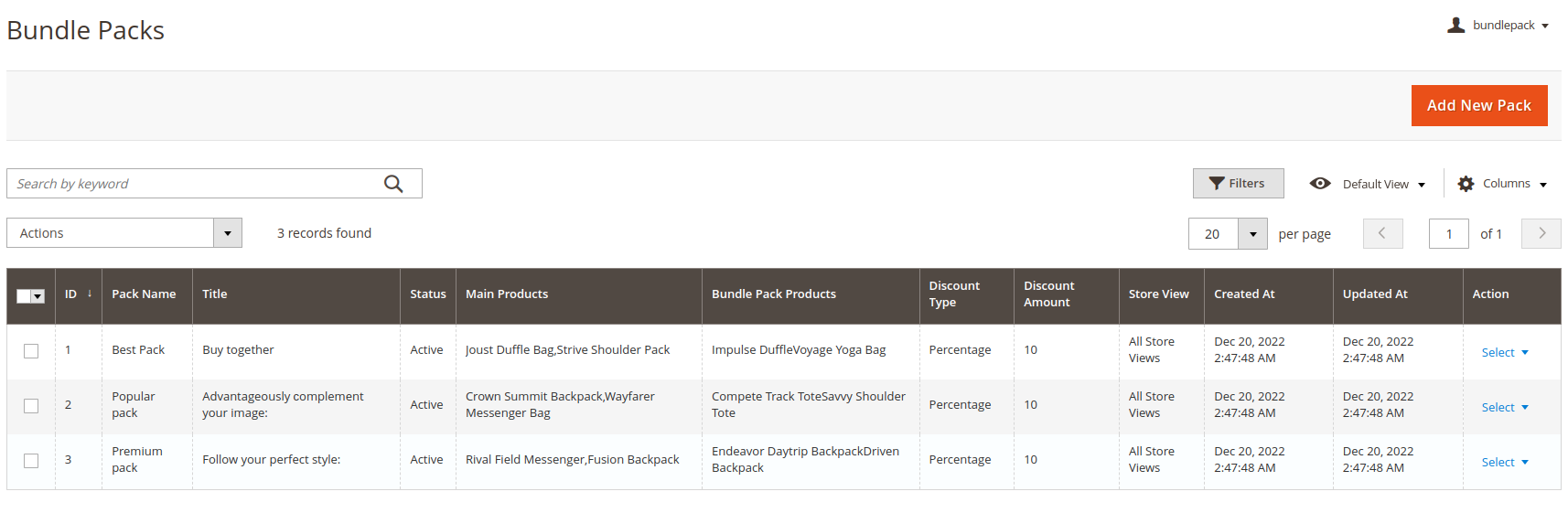
2.3 View Pack

Bundle Pack Name - define the name of a bundle pack (for internal use only).
Title - specify the bundle pack title that will be displayed on the products page.
Status - set to Yes to make the bundle pack active.
Enable From - specify the period during which the bundle pack will be active. The bundle will be automatically enabled and disabled on the specified date and time.
Discount Type - three discount types are available, please choose one of them from the dropdown:
- Fixed - set 'Fixed' type of the discount to apply a discount like '$10', i.e. the fixed sum of money.
- Percentage - set 'Percentage' type of the discount to apply a discount like 10% from the final price of the bundle pack, which means that the actual discount amount will vary from bundle to bundle.
- Conditional Discounts - choose this option if you want to configure a differentiated discount depending on how many products are added to the cart.
Discount Amount - specify the discount amount.
Apply Discount to the Main Product - set Yes to Apply Discount to the Main Product
Upsell Message - Upsell Message in Cart' setting is enabled in the configuration.Allowed variables: {product_names}, {discount_amount} , {total_discount_amount}.
Stores - choose the store views to show a bundle pack.
Customer Groups - select customers groups to show a bundle pack.

2.3 Packs Reports
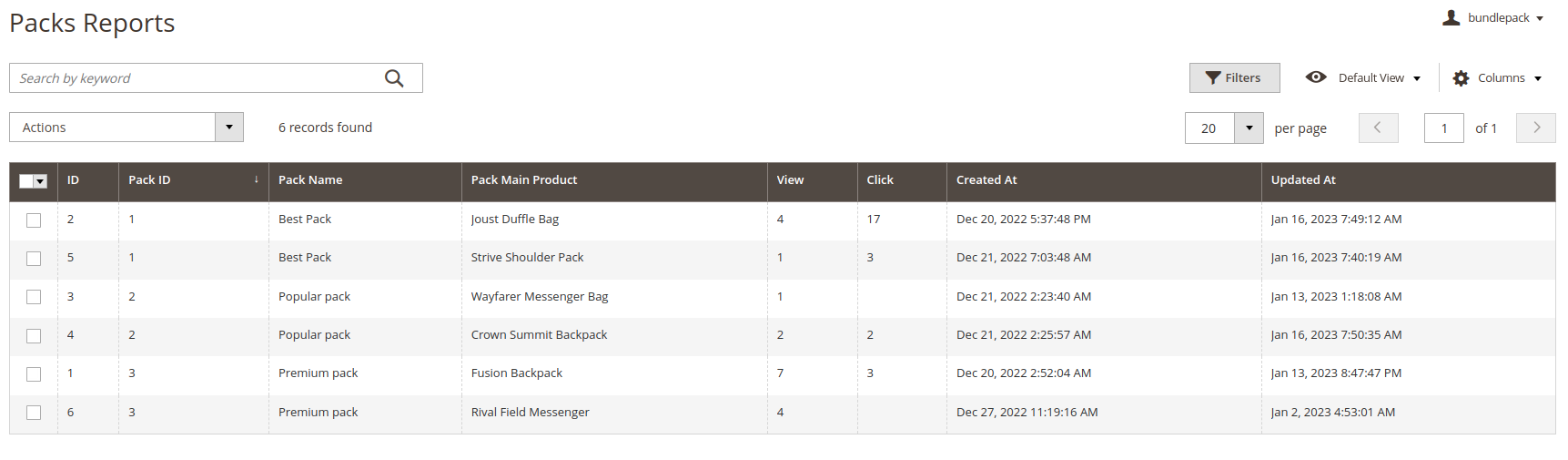
2.4 Packs Sales

2.5 Show on frontend