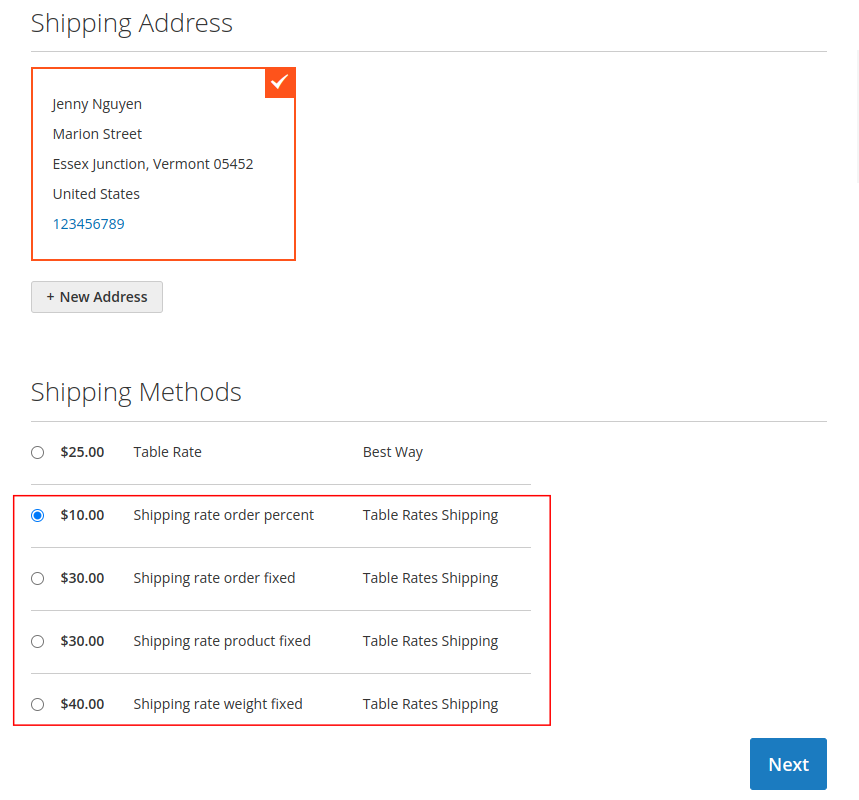User Guide - Magento 2 Shipping Table Rate Extension
Welcome to Magehq Docs
1. Overview
Magento 2 Shipping Table Rates lets you create unlimited shipping methods with custom rates with various conditions
Extension link: Magento 2 Shipping Table Rate extension
2. How Does It Work?
2.1 Settings
Please go to Stores ⇒ Configuration ⇒ Magehq Extensions ⇒ Shipping Table Rate.

In Enable: Choose Yes to enable the module or choose No to disable it.
In Include tax in subtotal - set to Yes if you want to show subtotal with the tax included.
2.2 Shipping Management
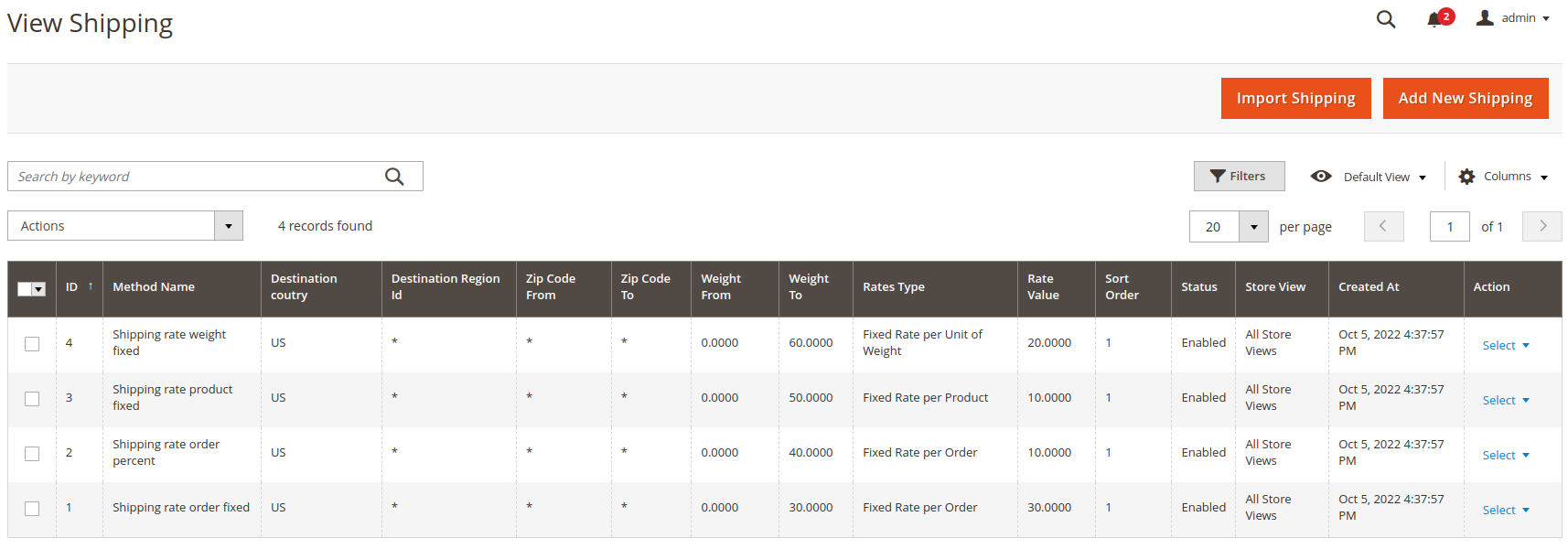
2.3 Create/Edit Shipping

In Enable: choise Yes to enable method shipping
In Method name: Enter name method shipping
In Country Code: Select the country from the list

In Region Code: Provide the code that corresponds to your available region
In Weight From: Specify the minimum weight required for this delivery method
In Weight To: Specify the maximum weight allowed for this delivery method
In Zip From: Input the starting zip code
In Zip To: Input the ending zip code
Magento 2 Shipping Table Rate extension allows the admin and seller to define shipping/fright price as per their need. Shipping/fright price is calculated based on csv entered by admin and shipping cost is estimated based on weight, postal code, region, country, state, and many more options.
- Set enabling/disable
- Set country code
- Set region code
- Set range weight
- Set range zip code
- Set range subtotal
- Set minimum shipping rate and maximum shipping rate
2.4 Import Shipping

Allow import shipping table rates from CSV file to Magento 2.
Magento 2 Shipping Table Rate extension will help upload the table tax rate via CSV file
The CSV file containing “country code,” “zip from," “zip to,” “price”, “weight from,” “weight to” and many more.
Note: Country Code must be as per the official ISO-2 (alpha-2) two-letter country codes.
2.5 Show on frontend